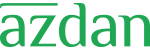The Oracle EPM Smart View Ad Hoc Behavior option setting for your application affects which saved ad hoc grids users can open and work with.
When administrators switch the Smart View Ad Hoc Behavior option setting between Native and Standard, ad hoc grids built and saved in one mode cannot be used in the other mode.
For example:
When the Smart View Ad Hoc Behavior option is set to Standard, users can only open and work with saved ad hoc grids that were created while the service was set to Standard. Opening a grid that was created while the service was set to Native mode will result in an error.
When the Smart View Ad Hoc Behavior option is set to Native, users can only open and work with saved ad hoc grids that were created while the service was set to Native. Opening a grid that was created while the service was set to Standard mode will result in an error.
Enable Smart View Standard Mode
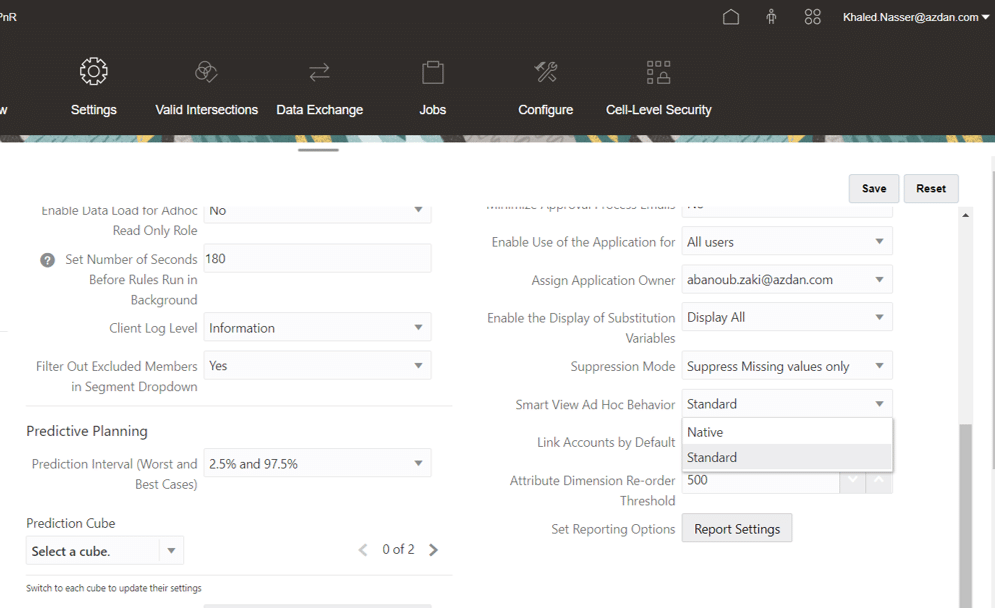
As Native is the default setting, we need to enable Standard mode in the Oracle Cloud EPM application by performing the below steps:
- Login to the Oracle Cloud EPM system on the web
- Navigate to Application -> Settings
- Scroll down to Smart View Ad Hoc Behavior
- Use the drop down to select Standard mode
- Save your changes
Enhanced Adhoc
After enable standard mode you can use Some of the key enhanced behaviors:
- In-grid POV :- Members in the ‘Point of View’ are placed at the top of the excel grid instead of in the POV toolbar
- Multiple-grid ad hoc :- Support for multiple ad hoc grids on the same Microsoft Excel worksheet.
- Additional Zoom in Options :- Additional commands available:
- Sibling Level :- Retrieves the siblings of the selected member(s).
- Same Level :- Retrieves all members at the same level of the selected member(s).
- Same Generation :- Retrieves all members at the same generation of the selected member(s).
- Multiple-cell Select for Ad Hoc Operations :- You can now select multiple row or column member cells and then zoom in, zoom out or use keep/remove only. Note that the integrity and validity of the grid must be maintained.
In-grid POV
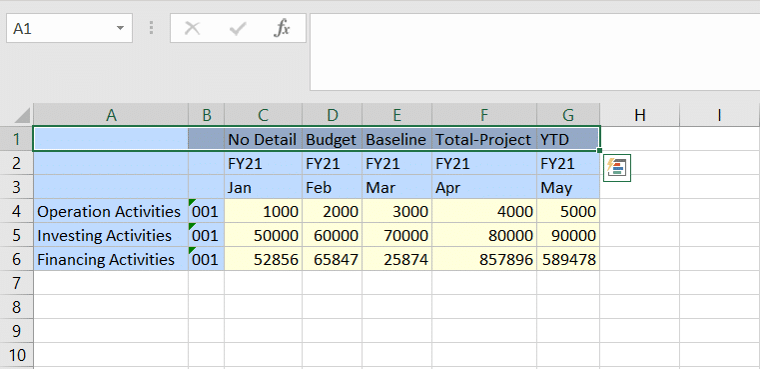
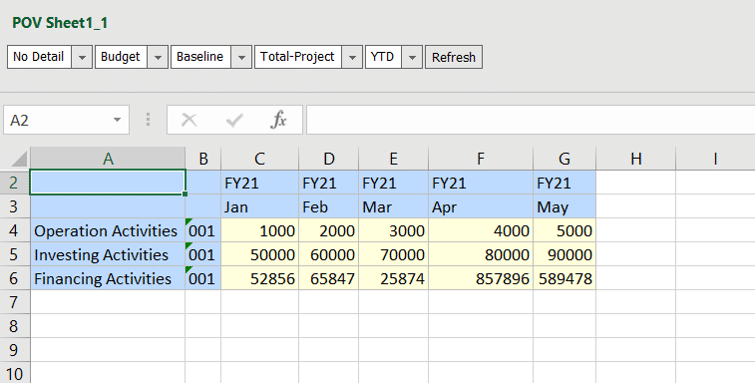
Multiple-grid ad hoc
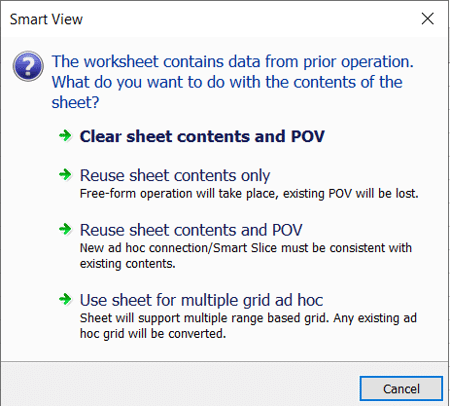
- Select multiple cells in excel and then left click on the cube and choose ad-hoc analysis
- The below window will pop-up include:
- Use sheet for multiple grid ad hoc
Now you have multiple grid in the same sheet, you can add other intersection and use it.

Additional Zoom in Options
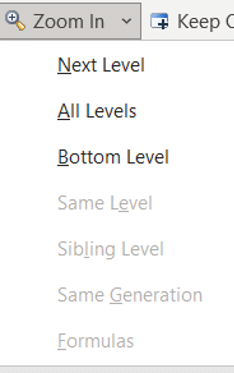
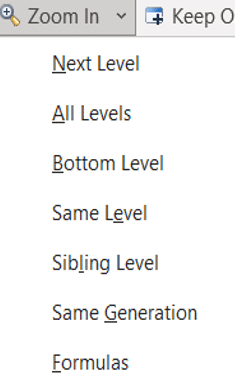
Multiple-cell Select for Ad Hoc Operations
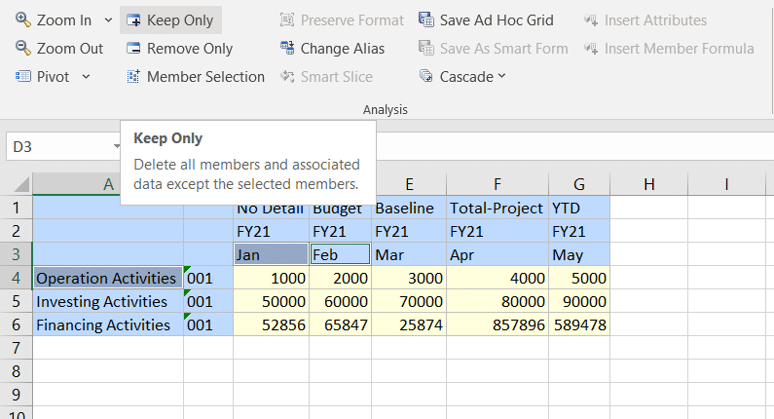
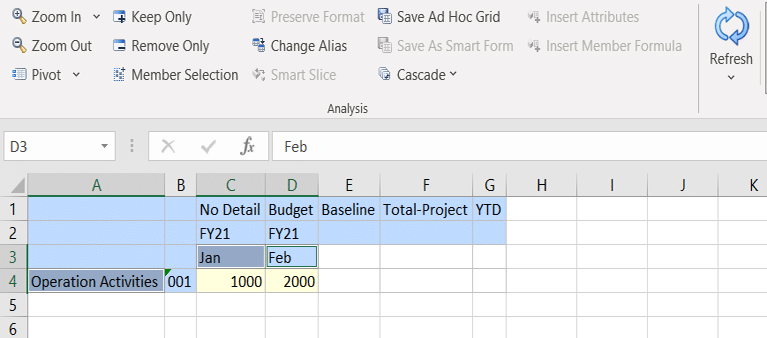
So, as you can see, some great new features available in ad hoc Oracle Smart View for Microsoft Office – just remember to switch to Standard mode for Smart View Ad Hoc Behaviour to enable these!